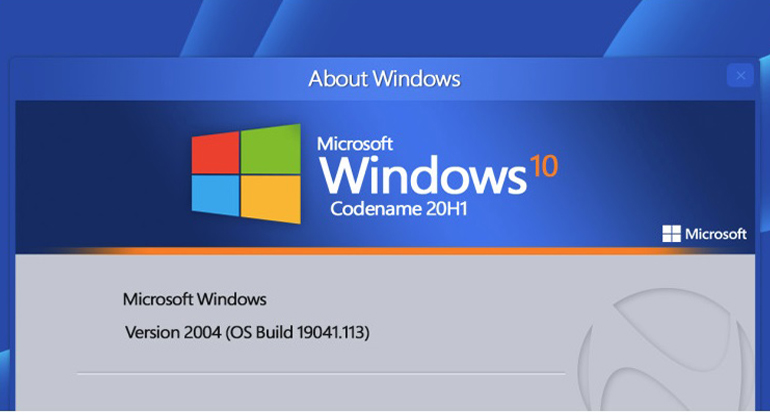
Windows 10 2004 is a function update with many new features. But the big blast features are missing, Microsoft donated a lot of small improved details. A tour of discovery in Windows 10 2004 is definitely worth it. CHIP shows 5 hidden details in the May update.
Windows 10 2004 is the latest version of Windows 10 and it comes with a lot of minor innovations. We have already introduced the most important ones in this article. But if you are a bit on the go with Windows 10 2004, you will always come across small new functions. We show 5 of them that you may not have seen before.
Set Cursor Speed
Windows 10 2004 still comes with the classic control panel and, in parallel, the new settings. Bit by bit, however, more and more functions are moving to the new settings. Under "Devices / Mouse" you can now also set the cursor speed using the slider.
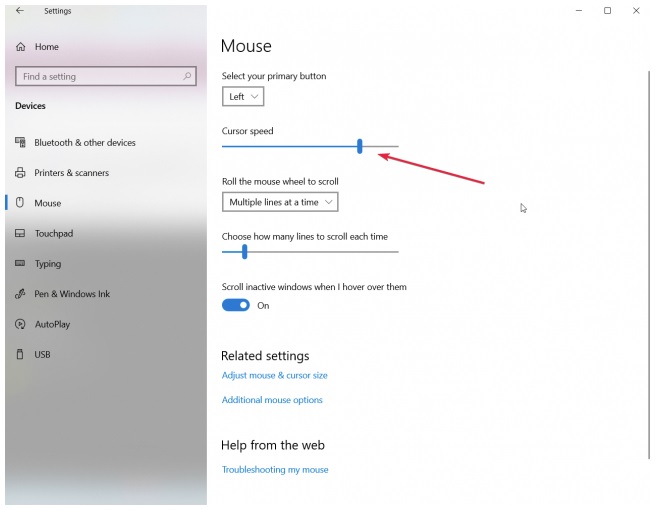
Windows Hello suggests Windows Password
If you sign in with a Microsoft account on Windows 10, you have to be particularly careful. If the password is lost, strangers can log in to the PC in any case. But you can prevent this with a small setting if you can use Windows Hello on the computer, i.e. logging on using biometric features such as fingerprint or face recognition.
In the "Settings" under "Accounts" you have to go to the "Registration options". The new function is called "Windows Hello login required for Microsoft accounts" and enforces biometric authentication when logging in with a Microsoft account. According to Microsoft, this is safer because the necessary information is only available locally.

Wi-Fi 6 and WPA3
Windows 10 2004 supports the new Wi-Fi 6 (802.11ax) and WPA3 encryption. With corresponding adapters in the system, this is shown under "Properties". The protocol then reads "Wi-Fi 6 (802.11ax)" and the "Security Type" corresponds to "WPA3".

Manage Reserved Memory
Since Windows 10 1903, when Windows 10 is reinstalled, space is reserved for the reserved memory. The idea behind it is not bad, because Microsoft always tries to keep emergency storage space free so that updates can go through without any problems.
In the settings you can easily see what is going on: Under "System" click on "Storage" and then under "Drive C" on "Show more categories". Then continue to "System Reserved". There Windows lists how much space is used for system files, how large the virtual RAM and the hibernation file are. If the point "Reserved memory" explicitly appears there, the function is active, otherwise not.
New in Windows 10 2004 is that the reserved memory can be switched on and off using the DISM command. The command is available on the command line with admin rights. "dism / Online / Get-ReservedStorageState" indicates whether the reserved memory is activated or not. It can be switched on using "dism / Online / Set-ReservedStorageState / State: Enabled". If you replace "Enabled" with "Disabled", you disconnect the function.
Remove Cortana
Cortana is now an app and is no longer so deeply rooted in the Windows system. This has the advantage that the voice assistant can also be removed more easily if necessary. What you need is a PowerShell with admin rights and the command "Get-appxpackage -allusers * Microsoft.549981C3F5F10 * | Remove-AppxPackage". This removes Cortana for all users on the system. If you change your mind, you can reinstall Cortana from the Microsoft Store.
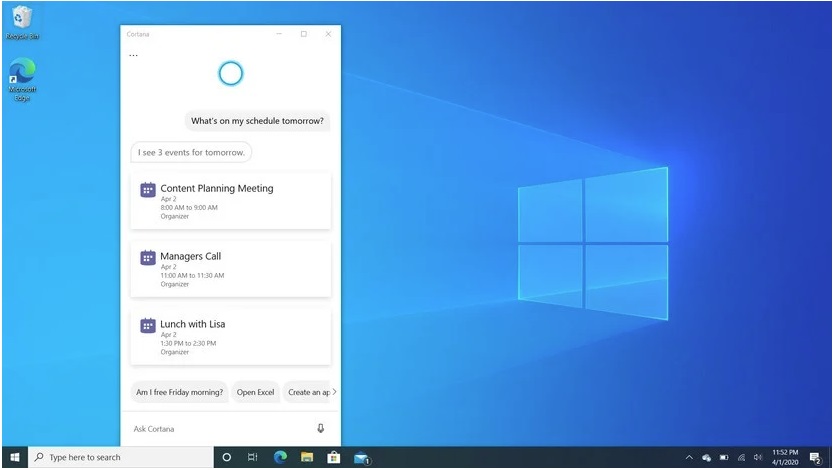
Related Post
Subscribe to our weekly newsletter!
Get coupons from your favorite retailers sent to your inbox at the beginning of every week.
You can cancel anytime.






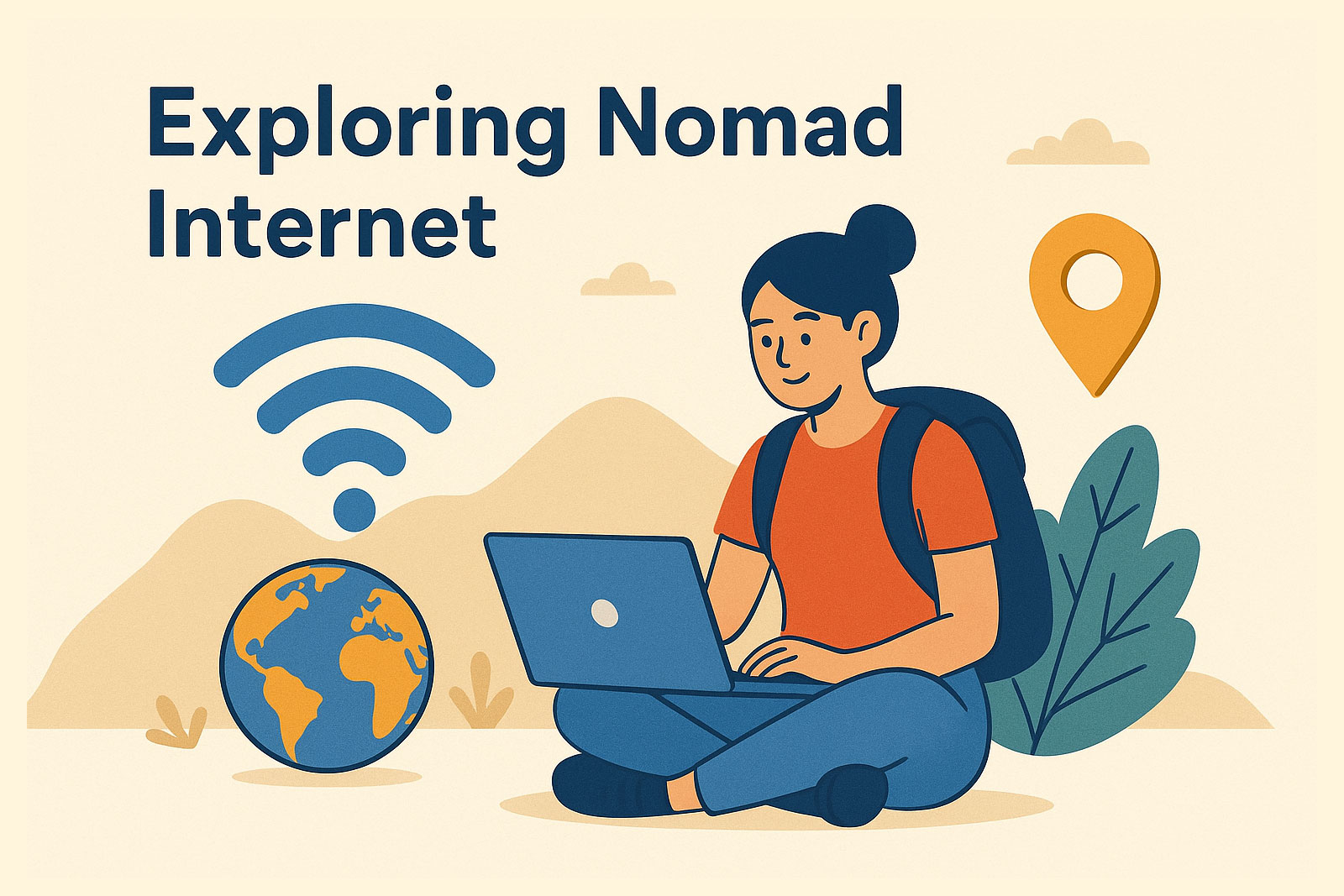
Comment
leave comment